AirPlay is Apple’s proprietary wireless audio streaming technology that lets you share audio from your Mac or iOS device to an AirPlay-compatible speaker. But how do you make sure it’s working correctly? In this article, we’ll walk you through the steps necessary to troubleshoot and fix any issues with AirPlay.
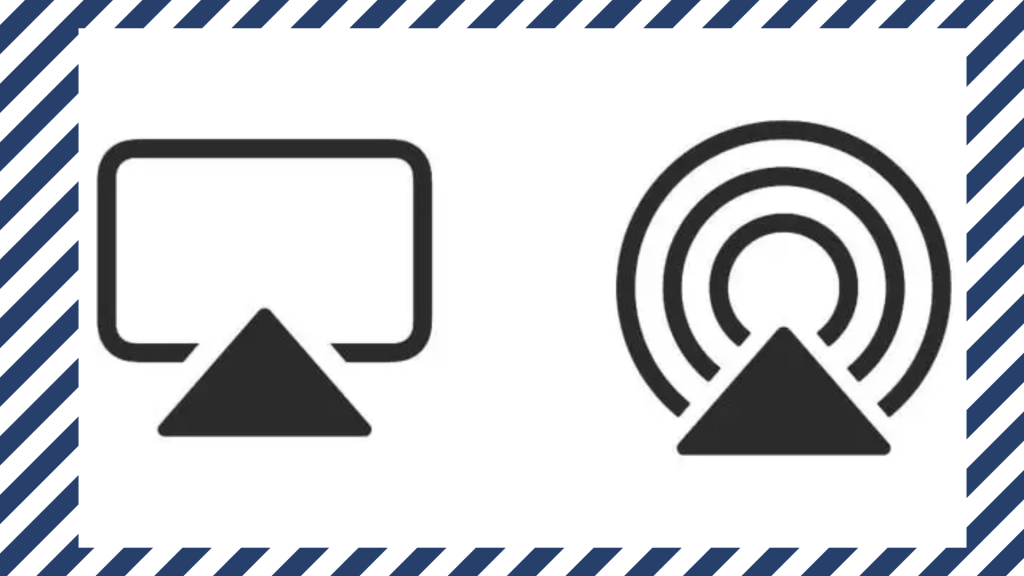
What is AirPlay?
AirPlay is a wireless audio transmission standard developed by Apple. AirPlay allows you to send audio from an iOS device, such as an iPhone or iPad, to a speaker or amplifier connected to your home network. AirPlay can also stream music from apps on your iOS device to speakers in other rooms of your house. You can also do screen mirroring with AirPlay.
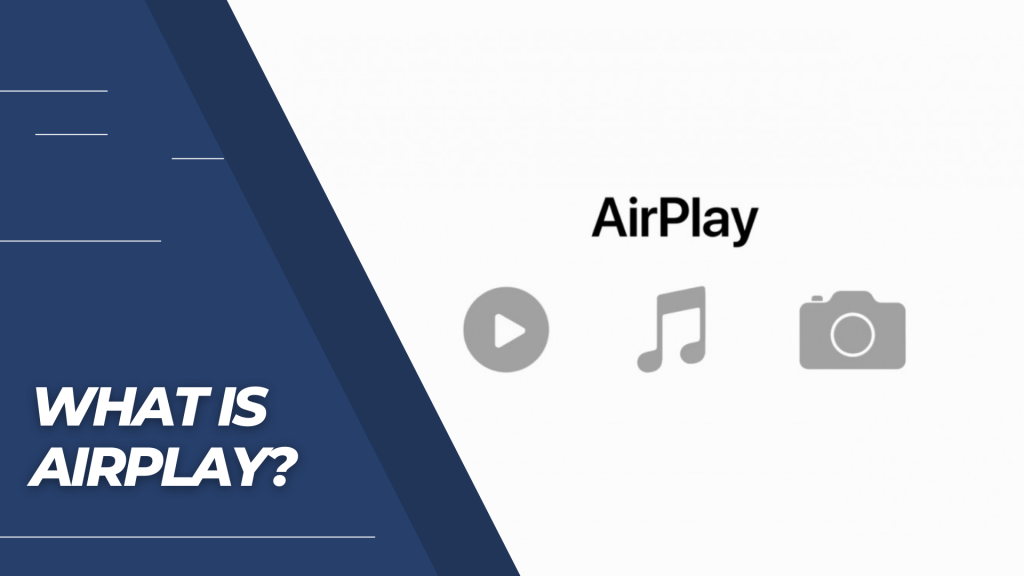
If you’re experiencing problems with AirPlay, here are some solutions:
| 1. | Make sure your devices are connected to the same Wi-Fi network. |
| 2. | Ensure the devices are set to the same AirPlay settings. To do this, open the Settings app on your device and select “AirPlay.” From here, you can choose which devices can receive audio streaming and which will play the audio already stored on their storage. |
| 3. | Try restarting both devices involved in the AirPlay connection. Sometimes problems with Wi-Fi networks or settings can cause difficulties with audio streaming. |
| 4. | Check for software updates for either device involved in the AirPlay connection. Sometimes new software updates can fix problems with AirPlay. |
How to Enable AirPlay on an iPhone or iPad
If you’re experiencing trouble streaming music or videos from your iPhone or iPad to your Apple TV, you can try a few things to fix the issue. First, make sure that AirPlay is enabled on both devices. Next, ensure the Apple TV has an active internet connection and that the devices are connected to the same network. Finally, make sure that the audio and video files are compatible with each other.
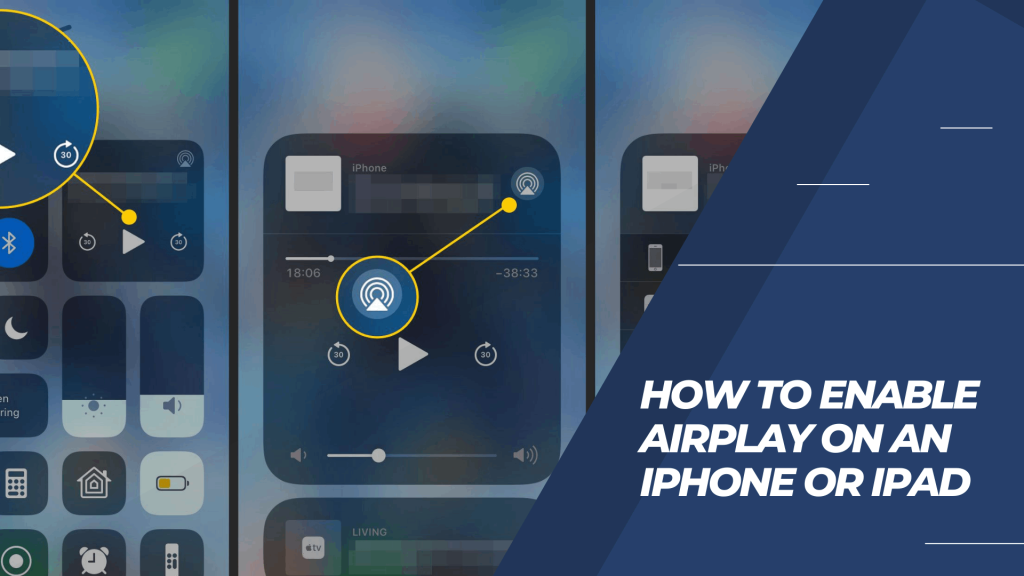
If none of these solutions work, you may need to reset your device or update your firmware. For more information, check out our article on how to enable AirPlay on an iPhone or iPad.
How to Disable AirPlay on a Mac or iPhone, or iPad
If you’re experiencing issues with AirPlay on your Mac, iPhone, or iPad, you can do a few things to disable it and hopefully get things working again.
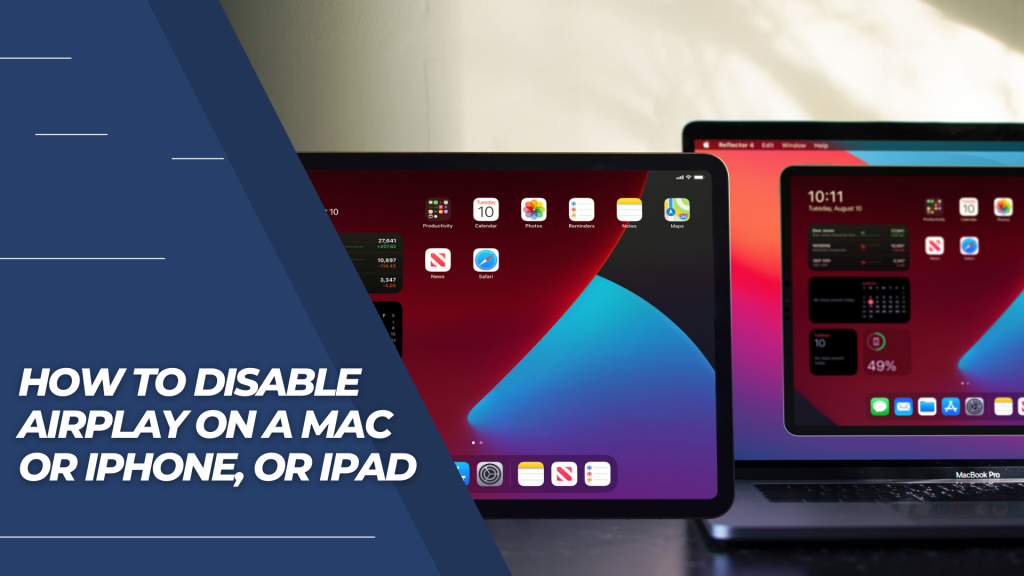
First, make sure your devices are connected to the same Wi-Fi network. If they’re not, you can try connecting them to the same network and then trying AirPlay again.
Another possibility is that your devices are running outdated AirPlay software versions. If this is the case, you can try updating your Mac and your iPhone or iPad to the latest version of AirPlay.
If these solutions fail to resolve the issue, you may need to reinstall AirPlay on your devices. To do this, open System Preferences on your Mac and then go to the “AirPlay” pane. You can disable or enable AirPlay for each device on your system.
How to Troubleshoot AirPlay problems
If your AirPlay is not working, there are a few things you can do to troubleshoot the problem. First, ensure that your devices are connected to the same network and that the AirPlay function is enabled on both devices. Next, make sure that your audio settings are correct on both devices. Finally, check to see if any third-party applications are interfering with AirPlay.
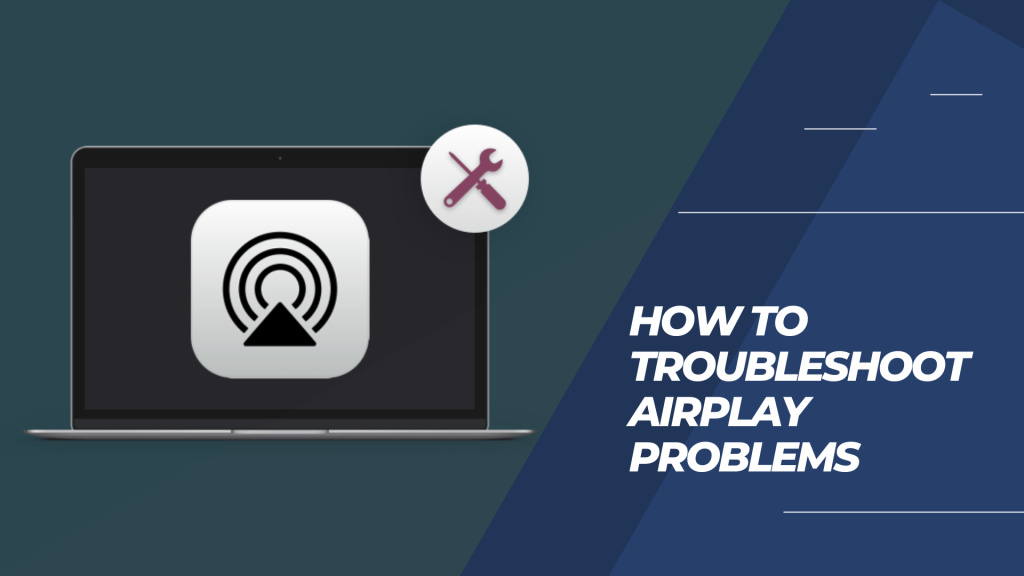
If these steps fail to solve the problem, you may need to contact Apple support.
FAQs
Make sure that the AirPlay device is visible to your computer. See how to make your computer see the AirPlay device.
Make sure that your computer’s audio output is set to the same volume as the audio input of the AirPlay device.
Make sure that your Mac has the latest software update installed. AirPlay requires OS X Yosemite or later.
Make sure that your iPhone is connected to the same network as your computer. AirPlay requires a wireless connection.
Make sure that your Apple TV has the latest software update installed. AirPlay requires OS X Yosemite or later.
Make sure that your iPad is connected to the same network as your computer. AirPlay requires a wireless connection.
Make sure that your Apple Watch has the latest software update installed. AirPlay requires watchOS 3 or later.
Make sure your HomePod is connected to the same network as your computer. AirPlay requires an active Apple Music subscription.
Make sure that your Android phone has the latest software update installed. AirPlay requires Android 5 or later.
Make sure that your Android TV has the latest software update installed. AirPlay requires Android 6 or later.
Make sure that your Chromecast is connected to the same network as your computer. AirPlay requires a wireless connection.
Conclusion
AirPlay is one of the most excellent features of Apple products, and if it’s not working correctly in your home, it can be frustrating. In this article, we’ll show you how to fix AirPlay not working here so that you can start streaming your music and videos without any problems. If you have any other questions about AirPlay or streaming media in general, feel free to leave a comment below, and we will do our best to help!